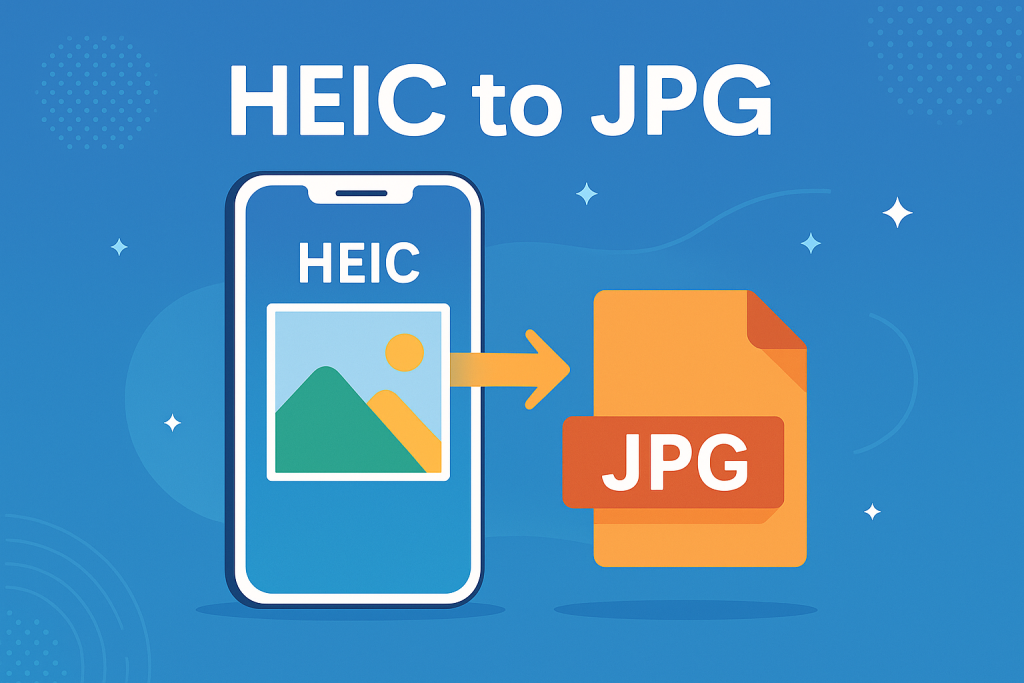
What is HEIC?
HEIC (High Efficiency Image Coding) is Apple’s modern image format that offers better compression than JPG while maintaining quality. However, some websites and apps don’t yet support HEIC, making it necessary to convert images to JPG.
Methods to Convert HEIC to JPG
1. Use Online Converters
Websites like HEICtoJPG.com and CloudConvert allow you to upload HEIC files and download JPG versions. These tools are free, but limit batch size and file number.
2. Use Desktop Software
- iMazing HEIC Converter: A free app for Windows and macOS that converts HEIC to JPG or PNG in bulk.
- CopyTrans HEIC for Windows: Adds HEIC support to Windows and lets you save files as JPG via right click.
3. Adjust iPhone Settings
In your iOS camera settings, under Formats, choose “Most Compatible” to save new photos as JPG. Older HEIC files remain unchanged, but new shots will use the widely supported format.
Tips for Success
- Backup first: Always keep a copy of your original HEIC files; conversion is one‑way and you may want the originals for archiving.
- Batch processing: If you have many photos, choose tools that support multiple files at once to save time.
- Check metadata: Some converters strip photo metadata. Look for tools that preserve EXIF data like dates and locations.
Frequently Asked Questions
Will converting HEIC to JPG reduce quality?
JPG is slightly less efficient than HEIC, but most users won’t notice the difference. For archival quality, consider converting to PNG instead.
Why aren’t my HEIC photos opening on Windows?
Windows needs codecs to view HEIC. You can install a free HEIF Image Extensions package or convert files to JPG using the methods above.
Is there a way to automate conversions?
Yes, apps like Automator on macOS or specialized utilities can batch convert HEIC files automatically.
Conclusion
Converting HEIC files to JPG ensures compatibility across devices and platforms. Use the methods above—online services, desktop apps, or iPhone settings—to convert quickly and keep your photos accessible.
