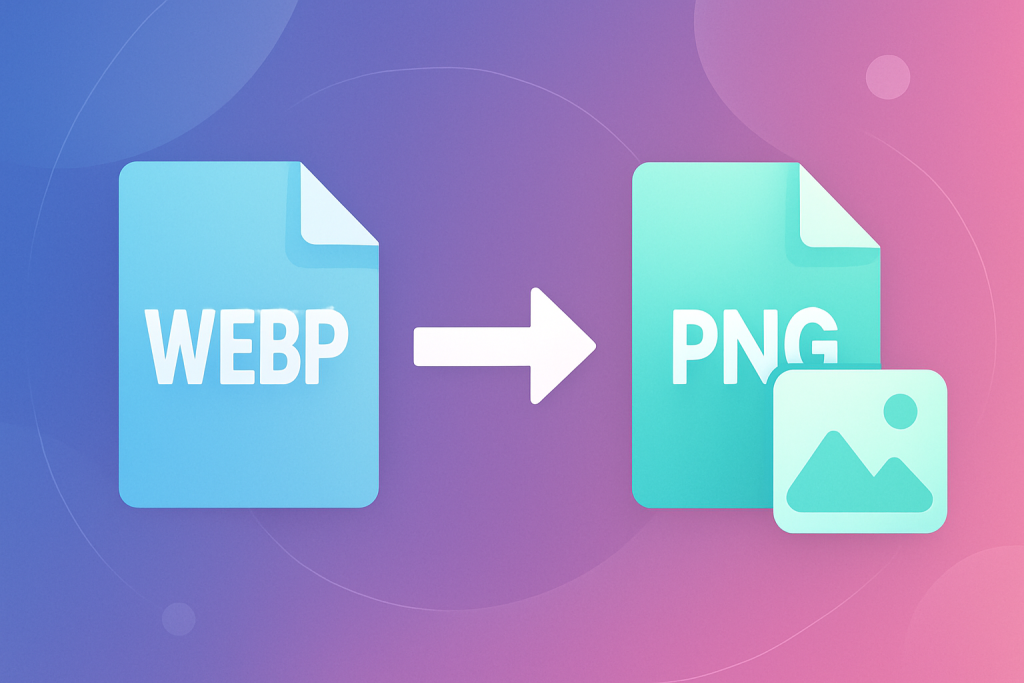
What is WebP?
WebP is a modern image format developed by Google that provides superior compression for web images. While it offers smaller file sizes, WebP isn’t supported by all image editors or older devices.
Why Convert to PNG?
PNG is a widely supported format known for lossless compression and transparency support. Converting WebP to PNG ensures compatibility with most applications and maintains image quality.
Tools for Conversion
- Online Tools: Websites like Convertio, Ezgif, and XConvert allow you to drag and drop WebP files and download PNG versions.
- Desktop Applications: GIMP, Photoshop (with plugins), and XnView can open WebP files and save them as PNG.
- Command Line: If you prefer using the command line,
ffmpegand Google’scwebp/dwebptools can convert images efficiently.
Step-by-Step Instructions
- Upload or open the WebP file using your chosen tool.
- Select PNG as the output format and adjust any settings (quality, compression level) if available.
- Convert and save the new PNG file. Test the file in your application to ensure it opens correctly.
Tips for Better Results
- Check transparency: PNG supports transparency, but some tools might not transfer alpha channels correctly. Use reputable converters to avoid artifacts.
- Batch conversion: If you have multiple files, look for tools that can handle many at once to save time.
Frequently Asked Questions
Does converting WebP to PNG reduce quality?
No. PNG is lossless, so you won’t lose quality—but the file size may increase.
Can I convert WebP to JPEG instead?
Yes, but JPEG is lossy and doesn’t support transparency. PNG is better if you need a lossless copy.
Why do websites use WebP?
WebP reduces bandwidth and speeds up page load times. If you’re developing a website, consider offering both WebP and PNG versions to serve the best format depending on user compatibility.
Conclusion
Converting WebP images to PNG is straightforward with the right tools. Whether you use online converters, desktop apps, or the command line, you’ll ensure your images remain versatile and high-quaWhat is WebP?
WebP is a modern image format developed by Google that provides superior compression for web images. While it offers smaller file sizes, WebP isn’t supported by all image editors or older devices.
Why Convert to PNG?
PNG is a widely supported format known for lossless compression and transparency support. Converting WebP to PNG ensures compatibility with most applications and maintains image quality.
Tools for Conversion
- Online Tools: Websites like Convertio, Ezgif, and XConvert allow you to drag and drop WebP files and download PNG versions.
- Desktop Applications: GIMP, Photoshop (with plugins), and XnView can open WebP files and save them as PNG.
- Command Line: If you prefer using the command line,
ffmpegand Google’scwebp/dwebptools can convert images efficiently.
Step-by-Step Instructions
- Upload or open the WebP file using your chosen tool.
- Select PNG as the output format and adjust any settings (quality, compression level) if available.
- Convert and save the new PNG file. Test the file in your application to ensure it opens correctly.
Tips for Better Results
- Check transparency: PNG supports transparency, but some tools might not transfer alpha channels correctly. Use reputable converters to avoid artifacts.
- Batch conversion: If you have multiple files, look for tools that can handle many at once to save time.
Frequently Asked Questions
Does converting WebP to PNG reduce quality?
No. PNG is lossless, so you won’t lose quality—but the file size may increase.
Can I convert WebP to JPEG instead?
Yes, but JPEG is lossy and doesn’t support transparency. PNG is better if you need a lossless copy.
Why do websites use WebP?
WebP reduces bandwidth and speeds up page load times. If you’re developing a website, consider offering both WebP and PNG versions to serve the best format depending on user compatibility.
Conclusion
Converting WebP images to PNG is straightforward with the right tools. Whether you use online converters, desktop apps, or the command line, you’ll ensure your images remain versatile and high-quality.lity.
